Role Management
Summary
Role management allows clients to establish roles based on typical user duties. Your Administrator will assign access levels to six specific areas within the application. This allows clients to manage each user's capabilities using standard levels. This management tool is only available to those with the required security access.
For a quick video walk through, click here.
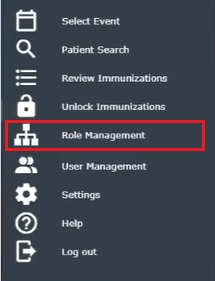
Select Role Management from the left browse menu to display the following window:
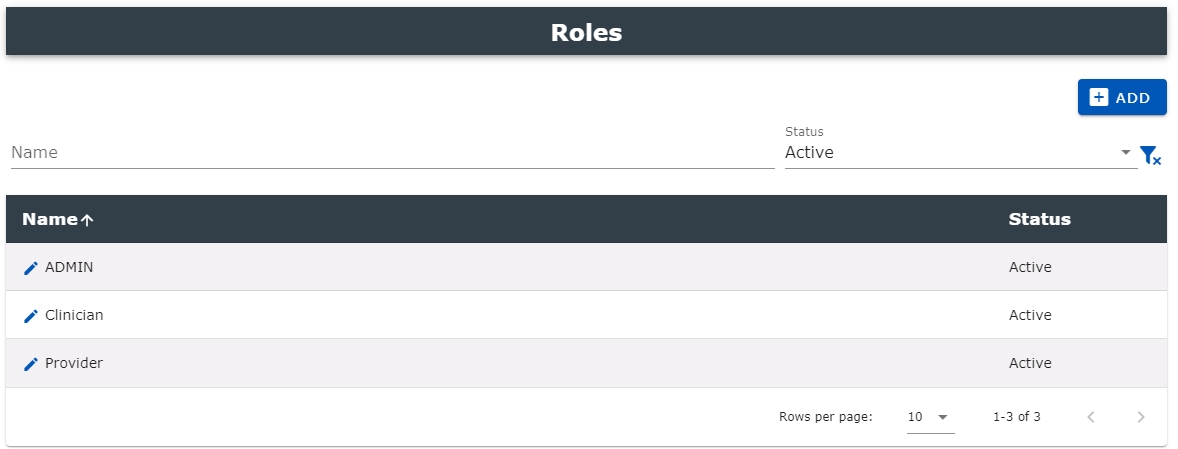
Select a profile (role) name from the list or enter one in the Name field to view, edit, or inactivate.
To edit a Role select the Pencil to the left of the User Role name to make changes to an existing Role.
New Roles may be added by selecting the "+ Add" from the top right of the window.
| Field | Description |
|---|---|
| Filters |
|
|
|
|
|
|
|
| Browse Window | |
|
|
|
This column displays if the role is active or inactive |
Add a User Role
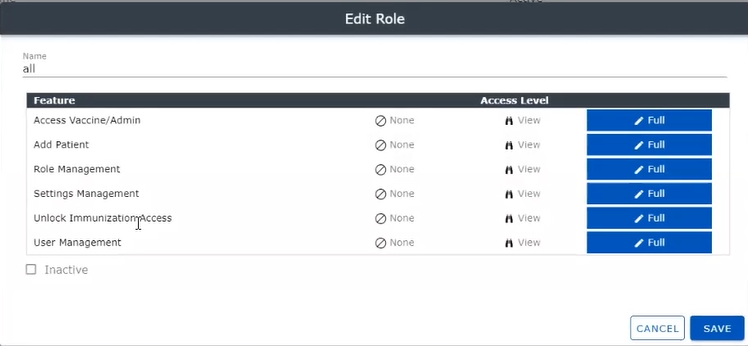
This table allows Administrators the ability to generate access capabilities for the software's capabilities. Highlight and click the desired access level for the selected feature.
User Roles may have one of three (3) levels of access capabilities over the six (6) specific features listed below:
- Features:
- Access Vaccine / Admin
- Add Patient
- Role Management
- Settings Management
- Unlock Immunizations
- User Management
Each feature may be assigned specific capabilities listed below:
- Access levels: Click the desired Access Level for each of the four features.
- None - no access
- View - Read only
- Full - Read and update
- Inactive: Check this box to make the User Role inactive. The default is unchecked.
- Cancel: Removes your selections and does not save the role rules.
- Save: Saves your entries under the selected name.
Edit a User Role
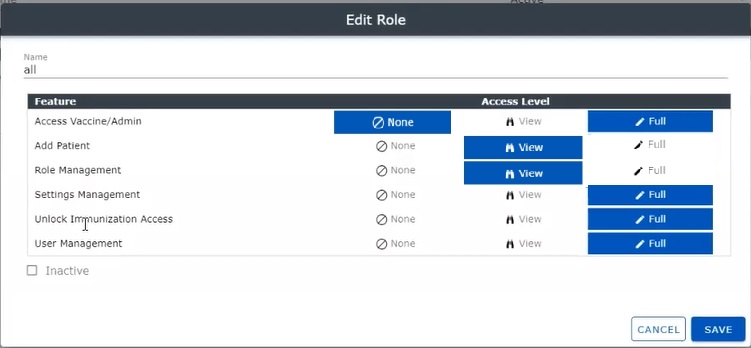
Make your changes to the existing fields as described within the Add function and select Save to alter this User Role.